YouTube reaction videos have become one of the most well-known genres on YouTube. How about making one of them?
Reaction video is a style of video content in which the creators record themselves reacting to other funny videos, such as playing monkeys or video podcasts.
The popularity of these videos often stems from a combination of factors. They enable you to share your thoughts and views on any topic you want to be global. Moreover, these videos cater to the needs of a broader audience as this content provides humor and entertainment, which most viewers love.
Creating a YouTube reaction video is not challenging; all you will need is a good YouTube video editor and some tips that we will discuss in this article to make the process straightforward.
First, let us understand what a reaction video is before moving on to the editing process.
What is a Reaction Video?
It is a video of an individual or group of people reacting to anything, such as an object, another video, a TV show, etc. These videos are typically posted o social media platforms, such as YouTube, Facebook, or Instagram.
You can create these videos using picture-in-picture software that makes the reaction video part. On the contrary, the main video will show the reaction; it can be happy, sad, pleasurable, or painful.
Most viewers love these videos as they feel they are participating in the video themselves and find them more engaging.
Ways to Make YouTube Reaction Videos
The first thing is to find the video you want to react to. Once you have geared up, set up the camera or webcam to shoot your reactions while playing the video you are reacting to on another screen. Ensure that you record the video in the best way so that editing becomes easier. Now, stop the recording and save that as a video file.
However, some steps need to be followed to make the most out of these videos. Here are the steps to make YouTube reaction videos:
- Make sure that the reaction must be visual in these videos, as that is the core of your video. Try to have real fun with it. Get exaggerated as people aren’t watching your video to get bored. In such videos, an over-the-top reaction works better than a regular one.
- The main part of a reaction video is your sound and facial expressions when you like or hate something, so be careful about it. Do not scream or shout too much, as people might think that you are being fake.
- Take the best camera angle; always take a close-up shot, as that will show your expressions clearly. Make sure to keep your chin down for better face visibility; otherwise, it will look weird, as people will not be able to see your face. Instead, they will just see your chin.
- Keep the environment in mind while making videos, as you need to ensure no noise in the background when creating these videos.
- The next important part is lighting, as less light will dull your video. Plus, people don’t prefer watching dark reaction videos. You can use proper light equipment or create videos on a bright, sunny day.
- Another important thing is the recorder. You can opt for an all-in-one recording tool that will allow you to source video and capture your reaction with the help of a webcam. You must use a built-in camera or opt for an external camera to record your facial expressions and audio.
How to Edit YouTube Reaction Videos?
Once you are done filming the video, the next important part is editing. Although it used to be a complex process, it has become seamless with the help of YouTube video editors.

Here are a few steps that you need to follow to edit your YouTube reaction videos and give them a professional look-
- The first step is selecting any YouTube video editor that meets your requirements and budget. Some of the best YouTube video editors include Adobe Premiere Pro, Wondershare Filmora, DaVinci Resolve 18, and Apple iMovie.
- Download the editor, import the original reaction video from your PC, and go to settings.
- Your video gets placed in the scene; therefore, you need to upload your reaction video now. Once the video is uploaded, go to the settings and add this to the original footage.
- You can position them according to your taste. Once the positioning is complete, you can resize it.
- You can see both videos; now, you can shift the layers along the timeline to synchronize their appearance.
- Utilize the preview button to see your editing and how the final video appears.
- Being an editor, you can use various advanced tools to enhance color & make volume adjustments, split the video, add music or sound effects, etc. In the settings tab, you will find all these options; use them to make your videos look even better.
- Once all the changes are done, export the final version and upload the video on YouTube.
Things to Consider While Editing YouTube Reaction Videos
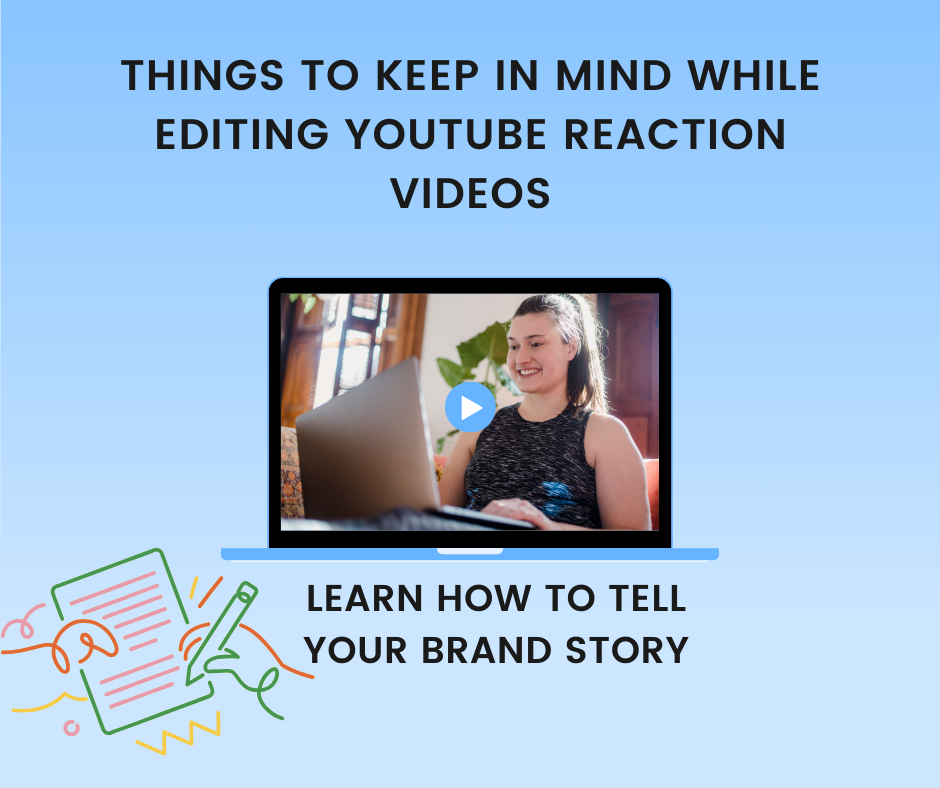
Here are a few things that you should follow to make your video look more attractive and exciting-
1) Select a video that you have never seen before
Creating a reaction video on a new video is recommended because there will be genuine reactions, which are important to connect deeper with the audience.
For example, if your favorite singer releases a new song, do not watch it instantly; instead, set your camera, start recording, and then edit and upload the video.
2) Background
Many people think that background is inconsequential in reaction videos, but that is not true. Audiences like watching professional-looking videos, plus ensure that the ambiance is in harmony with your reactions.
3) React to ‘React to’ videos
This might sound funny to you, but this will definitely help you get a lot of viewers. The viewers love watching collaborations between YouTubers. In fact, collaborating will help YouTubers tremendously increase the size, engagement, and, hence, the reaction of their audience.
4) Edit your video
It is essential to make your video look professional, or else it might look amateurish. Proper editing can make your raw videos look visually appealing and an impactful piece of art. Remember, video editing is the foundation when creating videos and films.
YouTube Reaction Video Specifications
Keep these video specifications in mind while creating YouTube reaction videos-
- Length of the video- It should be 3 to 5 minutes, and with verified creators, it can go up to 15 minutes
- Video Dimensions- 1080×1920
- Video Format- MP4 is recommended
- Video Aspect Ratio- 16:9 widescreen
Specifications for YouTube Shorts-
- Length of the video- 60 seconds
- Video Dimensions- 1920×1080
- Video Format- MP4 is recommended
- Video Aspect Ratio- 9:16 Portrait.
Editing YouTube Reaction Videos on the Desktop
Editing videos on your desktop will give better results than on mobile. You can also use YouTube video editor to edit your videos. Here are the simple steps to edit videos on your PC-
- You need to make sure that the video footage is saved on your desktop
- Download the editing software and start your work on the new project
- Choose the video properties if prompted
- Import the video clips from your system and arrange them on the timeline
- You need to use the picture-in-picture function to overlay the original video as a small box above your reaction video
- You should position the box in a way that it occurs that you’re watching the video and reacting
- To ensure the timings line up, preview the video.
Follow these easy steps and make an excellent reaction video.
Bottom Line
Create YouTube reaction videos by capturing spontaneous reactions of your friends, relatives, or anyone you think best fits your purpose and share them with your audience.
Undoubtedly, these videos have become a cornerstone of the internet. They have become such a big trend that there is even a Wikipedia page for them now.
Thus, creating reaction videos to get extra views for your YouTube channel can be an excellent idea. You can use a YouTube video editor to make your videos look professional and engaging, and you can enjoy getting more views and driving customers’ attention.
Vanshaj Sikri is a professional content writer, editor, and strategist for B2B SaaS, Digital Marketing, and Web3 domains. He specializes in crafting impactful blog posts to drive traffic, engagement and conversions.

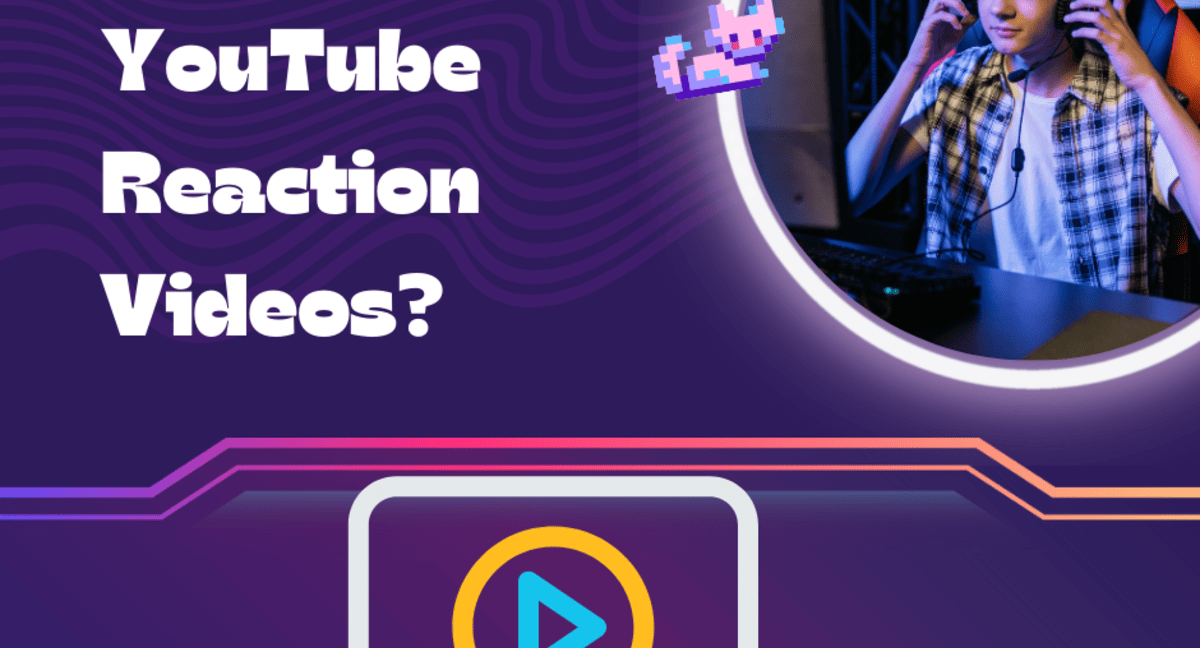


1 Comment