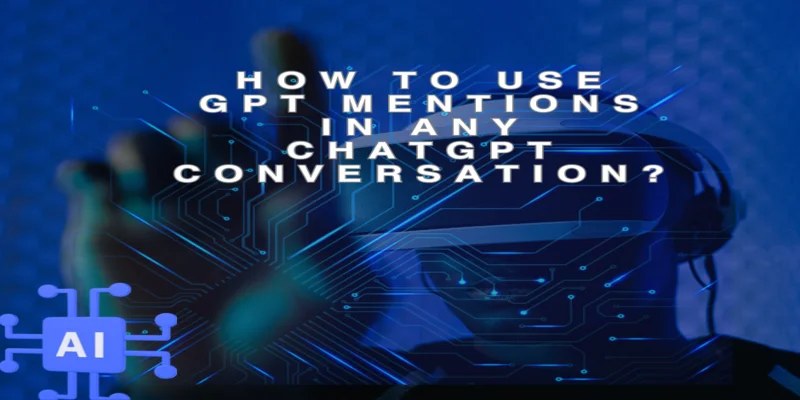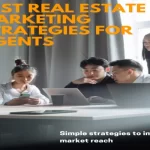ChatGPT is a dynamic language model that allows you to have human-like conversations with the chatbot. Trained and developed by Open AI, ChatGPT can make a website layout for you, compose emails and codes, and even write an explanation of complex matters in seconds.
But what if you want to combine different GPT outputs or switch between them to create something new? This is where GPT Mentions take charge.
It has expanded the capability of the chatbot beyond its default chat function. Its mechanism uses an approach that helps with workflow automation and handles complex tasks using AI.
GPT Mentions is a groundbreaking feature that enhances the versatility of ChatGPT and streamlines workflows to redefine the landscape of AI dynamics. What else does it offer? Let’s delve in to know about GPT Mentions in detail.
What are GPT Mentions?
GPT mentions allows users to seamlessly interact with multiple GPT models simultaneously. Users just need to type ‘@’ followed by the model name in the chatbox; doing this will initiate a conversation with multiple AI specialists.
The primary purpose of using GPT Mentions is to put together various custom GPTs within a single document. It implies you can save time on toggling between different models and create something remarkable with a cohesive platform in less time. This new feature has not been launched for all the users, in fact, it hasn’t been officially announced yet. However, GPT Mentions feature is only available for paid users only.
If you opt for ChatGPT Plus, Team of Enterprise plan, it is totally worth it, as GPT Mentions can only be accessed if you have subscribed for any of these plans. Some of the dynamic features and benefits of GPT Mentions include:
1) Custom task automation
This feature improves task efficiency by allowing users to automate tasks such as saving & summarizing chat entries into Notion.
2) Multi-model interaction
GPT Mentions allow users to communicate with various specialized GPT models within a single chat interface, eliminating the hassle of switching between chats.
3) Enhanced interactivity
This feature provides a simulated experience by providing a team of virtual assistants skilled in different tasks.
4) Integration with external applications
GPT Mentions enables integration with applications such as Zapier making custom workflow creation easy and connecting ChatGPT with other tools.

How to Use “GPT Mentions” to Call Out Custom GPTs?
GPT Mentions are helpful for various reasons, as they enable users to access a broad spectrum of AI capabilities without switching between different modes manually. So, let us understand how to use them-
Step 1- To use GPT Mentions, you will have to access ChatGPT 4 and sign in to chat.openai.com. Once you sign in, you will get access to begin a conversation with any GPT model.
Step 2- Now, all you need to do is type @ in the mention box. As soon as you mention @, a list with numerous GPT models will appear. You can choose any of them as per your requirements. For example, if you want to make a picture, you can click on the image and select Canva.
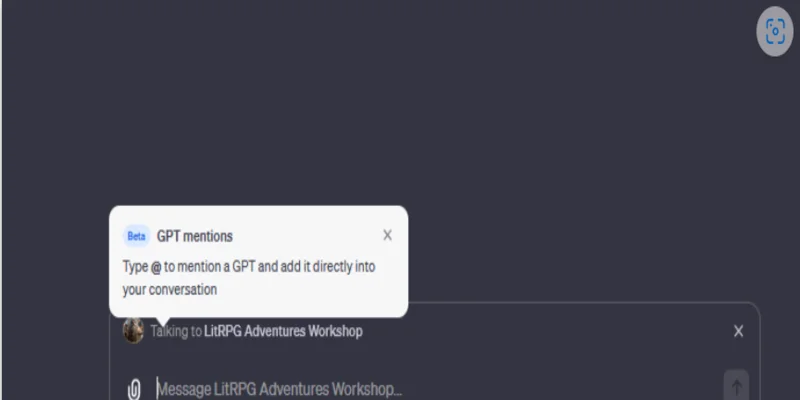
Step 3- It also has a feature that allows you to ask questions to the GPT model. Based on the question type, it will automatically switch to the selected GPT model and give you a reply.
Step 4- The best thing is that you can also tag multiple GPTs in one prompt, and every model will respond based on their expertise. Let us understand this with the help of an example-
You need to get some data on the population. You can start a conversation with Consensus GPT, and based on the data, if you want a picture, you can mention Canva in your chat and so on.
Step 5- Before custom GPT connects or starts a conversation with any other platform, it will ask for your permission; you need to click on ‘Allow’ if you are ready to start the conversation.
All in all, this is a wonderful feature that has streamlined the workflow and renders a user-friendly interface across various scenarios.
How to Access ChatGPT GPT Mentions Features?
Currently, not all users can access the GPT Mentions feature. However, everyone might access it once they officially announce or launch this feature, even for a free ChatGPT version. As of now, only users with GPT Plus, Team, and Enterprise accounts can access it.
How to Make Custom GPTs Without Using any Code?
You can easily make a custom GPT without using any code. So, here is how you can do it. You just need to click on the “Explore GPTs” option on the left center of the screen. After that, go to ‘+ create,’ which is located at the top right of the screen.
Here, you will be able to chat with the GPT builder in human language. Just state or write what you want and how to do it, and it will set it for you.
Conclusion
There is no end to what you can do with the GPT Mentions feature. You can use it to boost your business or even create humorous effects.
In the era marked by rapid technological advancements, how will you harness the GPT Mentions potential to make the most of it? Embrace the limitless possibilities of GPT Mentions by calling out custom GPTs in your ChatGPT conversation and get responses from different perspectives.
FAQs
What are the benefits of using ChatGPT GPT Mentions?
The primary benefit is it streamlines and enriches the process of creating content and saves a lot of time, as you can do multiple tasks without switching to different chats. For example, collecting data, building photos, getting travel information, etc, all under one roof.
How do the GPT models work in ChatGPT GPT Mentions?
The GPT models have specialized skills and knowledge base, making them perfect for handling user requests. It helps streamline the workflow and lessens interruptions.
Can the ChatGPT GPT Mentions feature be used for free?
This feature is only available for a fee. It is currently in beta for ChatGPT Plus, Team, and Enterprise subscribers.
Vanshaj Sikri is a professional content writer, editor, and strategist for B2B SaaS, Digital Marketing, and Web3 domains. He specializes in crafting impactful blog posts to drive traffic, engagement and conversions.